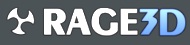You can do this. Restart whenever you want.
http://techgage.com/print/taking-back-control-of-windows-10-updates/
Those directions apply to the Fall Update (1511). If you're on the Anniversary Update (1607), then your choices are a little different (you effectively have fewer options). You can still disable WinUpdate with gpedit on Pro, and use the show/hide utility to selectively choose updates if you want, though.
@wabbitslayer-- if you're on 1607, you can set active hours in the Security and Update settings (the same place where you would go to check for updates). You can set aside up to 12 hours out of the day where it will supposedly not prompt you to restart, though I think it will still update crap in the background. Don't think there's any real way to kill that without using a wireless adapter and setting it as a metered connection.