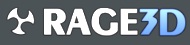the way to fix it for good.
the way to fix it for good.
OK after many hours of looking over this thread and many others i have come down with a proceeder to find what is the cause of the problem. i my self found the keys HKEY_CLASSES_ROOT\X10net.XButton.1, HKEY_CLASSES_ROOT\X10net.X10ServerInterface.1 and HKEY_CLASSES_ROOT\X10net.XButton to be the problem but that may be difrent for you. so now i will tell you how to find the keys that are causing you the problem.
Step 1. get the regmon program that was mentioned in the first post. and install it. do a serch on google as i can not post the link.
step 2. kill all the programs you don't need running.
step 3. start regmon and try to register the x10net.dll. when you start regmon it will scroll a lot of info at you. look at the 3rd column for regsvr32 and right click it. in the option hit include process for regsvr32. then hit ctrl+x to clear the screen.
step 4. try to register the x10net.dll file again. what you should get is a bunch of info on what regsvr32 was doing with the registry. go to edit/search and type in "access denied" and any key that shows up with that will be the key you need to edit the permissions on. in regmon there is a option to jump to the entry in regedit so just use that to find and fix the entrees.
step 5. uninstall and reinstall the ati remote software. then reboot your computer. plug in the remote and enjoy!
if for some reason this does not fix it you might have to go to the control panel in the system icon and to the advanced tab. hit the setting button and modify the boot.ini file. in there you should see a line /NOEXECUTE=. make sure it is set to /NOEXECUTE=AlwaysOff. this should only effect windows xp sp2 and newer OS. don't for get to set it back to normal after your done.