jmscott42
New member
[I just posted this as a response in another thread but thought it might be better to be posted out here where others with the RW Plus and the x10net.dll errors might see it]
My dad bought a new computer over the summer and we put an HDTV Wonder in it. He loves his remote so I figured the Remote Wonder Plus would be a great addition. WRONG -- he had the "could not register x10net.dll" error from the beginning and I could never fix it.
Well, I am home for the holidays and figured I'd sit down and really try it. I manually tried to register the x10net.dll file (regsvr32 x10net.dll) and got an error 0x80070005 which is access denied. Following the advice from http://www.cryer.co.uk/brian/windows/trbl_nt_rgsvrfld80070005.htm I downloaded Regmon and saw that indeed, there were "Access denied" errors when trying to register it.
So, I did the following: (Warning: This is NOT for the faint of heart. BE SURE YOU BACKUP YOUR SYSTEM!!! This is heavy system tweaking and if you do the wrong thing you will probably mess up your computer) [Note: This is for the latest RW 3.02 drivers, not sure if its the same for other ones]
1. Cleaned out ALL the old crud -- uninstalled all RW software, all X10 drivers, uninstalled from the Device Manager, deleted the REMOTE WONDER OR X10 ONLY !!!! OEMxx.inf files in C:\Windows\inf\
2. Reboot and install the latest RW drivers. It's fine if it errors out on x10net.dll.
3. try to manually register the x10net.dll file. Do a search for it, then open a command window (cmd, then cd c:\program files\ATI Multimedia\remctrl or something like that) and navigate to that folder.
4. Type "regsvr32 x10net.dll". If you get an error, you will have to keep going. If you for some reason don't, you're actually going to be ok, skip to step 6
5. using regedt32 (NOT the normal regedit!!), go to 'HKEY_CLASSES_ROOT' and look for the x10 entries. Check the permissions on each registry key that contains it ** but use your head -- be sure it looks related to drivers or the like**. All of them should have administrator given full control. It was about 11 of them on my dad's computer. I gave 'system' full control as well, not sure if that was needed but I was sick of it.
They looked like the following (this is not a comprehensive list -- as I am not sure if they all exist or all machines -- but to give you a general idea of what you are looking for)
X10CommanderFile
X10lv.XStreamMgr
X10lv.XStreamMgr.1
X10net.X10Control
X10net.X10Interface
Many of them had the ".1" entries along with the normal ones. I reset all of the permissions.
6. Go to Control Panel - Add/Remove Programs - ATI Remote Wonder. Do a repair install. Cross your fingers -- if you got the right registry keys, it will now successfully install!
7. Plug in the remote dongle to a USB port. It should properly recognize it.
8. Launch the Remote Wonder software (and/or reboot, and it should launch automatically). You should have remote control now!
** I am not 100% sure this is everyone's problems with the x10net.dll problem but I am pretty sure it might be. I'm sorry if these directions aren't clear, I am writing from memory as I was trying so much I wasn't going to waste my time documenting every step. PLEASE be careful tweaking permissions in the registry as that is not a step that many people have ever done, and I'm sure you could really toast something bad if you aren't careful.
Good luck! Please let me know if this works or if I just totally lucked out solving my dad's problem...
My dad bought a new computer over the summer and we put an HDTV Wonder in it. He loves his remote so I figured the Remote Wonder Plus would be a great addition. WRONG -- he had the "could not register x10net.dll" error from the beginning and I could never fix it.
Well, I am home for the holidays and figured I'd sit down and really try it. I manually tried to register the x10net.dll file (regsvr32 x10net.dll) and got an error 0x80070005 which is access denied. Following the advice from http://www.cryer.co.uk/brian/windows/trbl_nt_rgsvrfld80070005.htm I downloaded Regmon and saw that indeed, there were "Access denied" errors when trying to register it.
So, I did the following: (Warning: This is NOT for the faint of heart. BE SURE YOU BACKUP YOUR SYSTEM!!! This is heavy system tweaking and if you do the wrong thing you will probably mess up your computer) [Note: This is for the latest RW 3.02 drivers, not sure if its the same for other ones]
1. Cleaned out ALL the old crud -- uninstalled all RW software, all X10 drivers, uninstalled from the Device Manager, deleted the REMOTE WONDER OR X10 ONLY !!!! OEMxx.inf files in C:\Windows\inf\
2. Reboot and install the latest RW drivers. It's fine if it errors out on x10net.dll.
3. try to manually register the x10net.dll file. Do a search for it, then open a command window (cmd, then cd c:\program files\ATI Multimedia\remctrl or something like that) and navigate to that folder.
4. Type "regsvr32 x10net.dll". If you get an error, you will have to keep going. If you for some reason don't, you're actually going to be ok, skip to step 6
5. using regedt32 (NOT the normal regedit!!), go to 'HKEY_CLASSES_ROOT' and look for the x10 entries. Check the permissions on each registry key that contains it ** but use your head -- be sure it looks related to drivers or the like**. All of them should have administrator given full control. It was about 11 of them on my dad's computer. I gave 'system' full control as well, not sure if that was needed but I was sick of it.

They looked like the following (this is not a comprehensive list -- as I am not sure if they all exist or all machines -- but to give you a general idea of what you are looking for)
X10CommanderFile
X10lv.XStreamMgr
X10lv.XStreamMgr.1
X10net.X10Control
X10net.X10Interface
Many of them had the ".1" entries along with the normal ones. I reset all of the permissions.
6. Go to Control Panel - Add/Remove Programs - ATI Remote Wonder. Do a repair install. Cross your fingers -- if you got the right registry keys, it will now successfully install!
7. Plug in the remote dongle to a USB port. It should properly recognize it.
8. Launch the Remote Wonder software (and/or reboot, and it should launch automatically). You should have remote control now!
** I am not 100% sure this is everyone's problems with the x10net.dll problem but I am pretty sure it might be. I'm sorry if these directions aren't clear, I am writing from memory as I was trying so much I wasn't going to waste my time documenting every step. PLEASE be careful tweaking permissions in the registry as that is not a step that many people have ever done, and I'm sure you could really toast something bad if you aren't careful.
Good luck! Please let me know if this works or if I just totally lucked out solving my dad's problem...
Last edited:
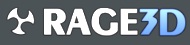



 All my X10*** files were not in the same place. I just ran windows update and foud hot fixes for x10 too strage.... Well it works now
All my X10*** files were not in the same place. I just ran windows update and foud hot fixes for x10 too strage.... Well it works now