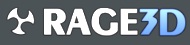You are using an out of date browser. It may not display this or other websites correctly.
You should upgrade or use an alternative browser.
You should upgrade or use an alternative browser.
Where are the Afterburner Beta downloads?
- Thread starter MasterGoa
- Start date
Seyiji
Team Moon
4.3.0 just came out at the tail end of october this year. You can get it by clicking this http://www.guru3d.com/files-get/msi-afterburner-beta-download,30.htmlHey guys, been trying to update Afterburner to Beta 14 which supports RX and all links point back
to 4.3.0 full which is from back in 2015...
Any ideas where I can find later betas?
Thanks.
MasterGoa
New member
That is weird, I could have sworn I had 4.3.0 Beta 3 before...
Must have been 4.2 then...
Ok, carry on, nothing to see
EDIT: What is this?
http://www.guru3d.com/news-story/download-msi-afterburner-4-3-beta-4.html
When I search for Afterburner Polaris, I get this:
https://www.reddit.com/r/Amd/comments/51fzlb/msi_afterburner_430_beta_14_amd_polaris_gpus/
But any link I click gets me back to 4.3.0 non beta...
Must have been 4.2 then...
Ok, carry on, nothing to see

EDIT: What is this?
http://www.guru3d.com/news-story/download-msi-afterburner-4-3-beta-4.html
When I search for Afterburner Polaris, I get this:
https://www.reddit.com/r/Amd/comments/51fzlb/msi_afterburner_430_beta_14_amd_polaris_gpus/
But any link I click gets me back to 4.3.0 non beta...

Seyiji
Team Moon
Are you telling me that only beta 14 supports RX while the Final non beta dropped support for it?That is weird, I could have sworn I had 4.3.0 Beta 3 before...
Must have been 4.2 then...
Ok, carry on, nothing to see
EDIT: What is this?
http://www.guru3d.com/news-story/download-msi-afterburner-4-3-beta-4.html
When I search for Afterburner Polaris, I get this:
https://www.reddit.com/r/Amd/comments/51fzlb/msi_afterburner_430_beta_14_amd_polaris_gpus/
But any link I click gets me back to 4.3.0 non beta...
Or are you misunderstanding the release versioning of the current 4.3.0 version?
Cause 4.3.0 Final should have support for everything beta 14 has plus any outstanding bug fixes in between beta 14 and 4.3.0 final.
It's not like 4.3.0 released and there have been 14 betas since. More like there were 14 betas and then 4.3.0 Final came out.
Seyiji
Team Moon
From the readme pdf of 4.3.0 finalWell, when I look at the release notes, they make no mention of Polaris cards...
But I could be mistaken...

Here is the full release notes for 4.3.0 final.
* Added AMD Ellesmere and Baffin graphics processors families support
* Added Overdrive N (Overdrive 7) technology support for AMD Polaris architecture based graphics cards
* Added core voltage control for reference design AMD RADEON RX 460, AMD RADEON RX 470 and AMD RADEON RX 480 series cards
with on-die SMC voltage controller
* Added memory controller usage graph to hardware monitoring module for AMD graphics cards. Currently memory controller usage
monitoring is implemented for AMD Ellesmere and Baffin graphics processors families only
* Added GPU power draw graph to hardware monitoring module for AMD graphics cards. Currently GPU power draw monitoring is
implemented for AMD Ellesmere and Baffin graphics processors families only
* Added “Erase autosaved startup settings” option to “AMD compatibility properties” section in “General” tab. Starting from AMD
Crimson drivers family, the driver is automatically saving hardware settings (e.g. overclocking or fan control settings) in the registry
and apply it at Windows startup. It makes settings of any third party hardware overclocking tool virtually permanent, meaning that
applied settings stay in the system even after rebooting or powering down the system. However, such implementation is unsafe and
even potentially dangerous, because you're no longer able to undo unsafe overclocking with system reboot or even driver reinstall.
To prevent such situations, MSI Afterburner can now optionally erase AMD driver's autosaved startup settings after applying new
settings to hardware
* Added GPU Boost 3.0 technology support for NVIDIA Pascal graphics cards:
o Added percent based overvoltage support
o Added voltage/frequency curve customization support. You may use traditional core clock slider on NVIDIA GeForce GTX
1070 and 1080 graphics cards to apply fixed offset to all voltage/frequency curve points as well as use brand new flexible
voltage/frequency curve editor window for more precise per-point curve adjustment. The editor window can be activated
either with “Voltage/frequency curve editor” button in the main application window or with <Ctrl> + <F> keyboard
shortcut and it provides you the following features:
* You may independently adjust clock frequency offset for each point with mouse cursor or <Up> / <Down> keys
* You may hold <Ctrl> key to set anchor and fix clock frequency offset in minimum/maximum voltage point and
adjust the offset of any other point with mouse to linearly interpolate the offsets between the anchor and
adjustment points
* You may hold <Shift> key while adjusting the offset of any point with mouse to apply the same fixed offset to
all points. That’s equal to adjusting the offset with the slider in main application window
* You may press <Ctrl> + <D> to reset offsets for all points
* You may switch between traditional core clock control slider in the main window and voltage/frequency curve
editor window to see how they affect each other in realtime
* You may press <L> after selecting any point on the curve with mouse cursor to disable GPU dynamic
voltage/frequency adjustment and lock the voltage and core clock frequency to a state defined by the target
point. This feature allows you to test graphics card stability independently for each voltage/frequency point of
the curve using real 3D applications or any stress test of your choice. In addition to stability testing usage
scenario, MSI Afterburner allows you to save a curve with locked point setting to a profile, so you may easily
switch between dynamic voltage/frequency management and fixed voltage/frequency settings in realtime
(e.g. to achieve the maximum performance during benchmarking). Please take a note that fixed voltage and
frequency settings do not allow you to disable power and thermal throttling
* Increased default maximum limits for “Core clock”, “Memory clock” and “Memory usage” graphs to improve graphs readability on
NVIDIA Pascal series graphics cards
* Added configuration file switch, allowing you to toggle the source for “Power” graph on NVIDIA graphics cards. Normalized total
power draw (i.e. normalized value from multiple power sensors installed on the graphics card) is selected by default per NVIDIA
recommendation, however you can configure MSI Afterburner to display power draw from GPU sensor only
* Improved representation of performance limits graphs for NVIDIA graphics cards per NVIDIA recommendations:
o “Voltage limit” and “OV max limit” graphs have been merged into single “Voltage limit” graph
o “Utilization limit” graph has been renamed to “No load limit” graph
o “SLI sync” graph is now hidden on the systems with single NVIDIA GPU
o Improved representation of performance limits graphs in On-Screen Display or in Logitech keyboard LCD. Now the names
or currently triggered performance limits are being displayed in On-Screen Display or in Logitech keyboard LCD instead of
previously used binary limits representation form
* Community-created third party hardware database providing voltage control support on some non-MSI custom design graphics
cards is now included in distributive
* Added uP1816 voltage regulators support to provide compatibility with future custom design MSI graphics cards
* Improved validation and handling of erroneous data reported after TDR or during runtime driver installation on NVIDIA graphics
cards
* Improved clock monitoring on GPU Boost 2.0 NVIDIA graphics cards after dynamic uninstallation/reinstallation of display driver
during MSI Afterburner runtime
* Added detection of runtime driver installation on NVIDIA graphics cards. Now MSI Afterburner is periodically checking the presence
of NVIDIA driver and displaying notification message informing you that the connection with GPU is lost when the driver is being
dynamically uninstalled during MSI Afterburner runtime
* Startup profile is now also affected by “Lock profiles” button, which means that you cannot modify or delete your startup
overclocking settings while this button is pressed. This feature can be useful to protect startup overclocking settings from
modification while temporarily testing various overclocking scenarios on overclocked system
* Added support for unofficial overclocking mode with disabled PowerPlay on PowerPlay7 capable hardware (AMD Tonga and newer
graphics processors family)
* Added unofficial overclocking support for AMD Polaris architecture based graphics cards
* Added ability to use low-level hardware access interface on the systems with AMD graphics cards when legacy VGA BIOS image is
not mapped to memory (e.g. in UEFI environment)
* Improved compatibility with the systems with both Overdrive 5 and Overdrive 6 API AMD graphics cards installed
* Added driver registry key detection for the secondary display adapters in SLI/Crossfire systems. Due to this improvement it is no
longer necessary to temporarily disable Crossfire when altering some settings in “AMD compatibility properties” section (e.g.
“Extend official overclocking limits” or “Enable ULPS” settings)
* Improved hardware polling and application startup time on ULPS-enabled Crossfire systems with AMD Fiji and newer AMD graphics
processors
* Primary GPU usage is no longer cloned on all secondary GPU usage graphs on Crossfire systems when “Enable unified GPU usage
monitoring” is enabled in “AMD compatibility properties”. Please take a note that only the primary GPU load is available on Crossfire
systems when this option is enabled
* Updated IO driver provides more secure MMIO access interface
* Fixed bug causing the maximum value to be invisible on some hardware monitoring graphs under certain conditions (e.g.
“Framerate” or “Frametime” graphs after closing 3D application)
* Added ability to define numpad keys as hotkeys when <Num Lock> in on
* RivaTuner Statistics Server has been upgraded to v6.5.0
i'm on 4.3.0 Beta 14 but no longer have the download
http://www.guru3d.com/news-story/download-msi-afterburner-4-3-beta-14.html
they must have dumped all the betas
http://www.guru3d.com/news-story/download-msi-afterburner-4-3-beta-14.html
they must have dumped all the betas
does the 4.3.0 final work
have not used AB for a while for it locking up games
have not used AB for a while for it locking up games
MasterGoa
New member
does the 4.3.0 final work
have not used AB for a while for it locking up games
It works fine, but I have yet to try it on Polaris...