Creating HDTV Player - Getting Started
Creating HDTV Player - Getting Started
So you would like to learn how to create your own HDTV tuner for your new ATI HDTV WONDER card but you don't know where to start.
Using GraphEdit is great to learn what filters are and what they can do but you need more, a lot more.
Well you decided to download the Microsoft DirectX 9.0 SDK and still don't know what you need to do.
AmCap is a good start for looking at analog and the sample is provided but you want to create something that will work on HDTV content.
Well there is one great sample to play will in the SDK DirectShow addon. Problem is the project DSW for older versions of Microsoft Visual C++ is not included. If you have an older version of Visual C++ you may need to download the older 9.0 SDK 1st to get the DSW files.
OLD:
C:\DXSDK\Samples\C++\DirectShow\VideoControl\CPP
NEW: (Depends on where you move the DirectShow samples)
C:\Program Files\Microsoft DirectX 9.0 SDK (February 2005)\Samples\C++\DirectShow\VideoControl\CPP
The dialog is a bit small, lets make it bigger.
1.) Edit CPPVideoControl.cpp and change the main window size.
Code:
HWND hWnd = ::CreateWindow(TEXT("AtlAxWin"),
TEXT("CPPVideoControl.CompositeControl"),
NULL,
CW_USEDEFAULT, CW_USEDEFAULT, // x,y
640 /* 300 */, 480 /* 350 */, // width, height
NULL, NULL, // parent, menu
::GetModuleHandle(NULL),
NULL);
2.) Edit the main dialog. This is easy to do, just click on the "Res" tab and select the only dialog that we have. You can then visually edit the dialog and make it larger.

Now we can compile the program.
Selecting "Build/ReBuildAll" will assure a clean build of this application.
Remember, the channel numbers are the single digit type not the "9-1, 9-2". No sub-channels are supported. But this is a start. You can modify the program as you learn.
Let's see if our new player works.

As in some of the prior examples we can now use GraphEdit to connect to our new program and look at the filters used. Just use run the new application then start GraphEdit and use "connect to remote graph".
Save the Graph and exit GraphEdit and the new application.
Next start GraphEdit and see if it will run. Right click on "Network Provider" and select a station from the "Tuner Request" tab.

Direct Link to Image
http://img125.exs.cx/img125/6031/cppvideocontrol4ja.jpg
http://img174.exs.cx/img174/3673/maindlg5ps.jpg
http://img65.exs.cx/img65/9723/newgraph0im.jpg
One note here. We did not tell the Microsoft application anything about the ATI HDTV WONDER card. Still the sample application worked and worked well.
This really shows how well ATI followed the Microsoft Digital TV specifications. We really should see a load of programs that support the ATI HDTV Wonder surface since the interface is "by the book".
Any who knows, some who read this may create such a program as well.
In case I have not said it before.
Greg's CopyWrite notice or lack there of. This applies to all my posts herein.
All of my notes may be copied, used, stolen or what ever you want to do with them. You do not have to use my name or anything. If you want to say the information is yours then it is yours.
Greg






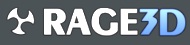
 , or by trial and error.
, or by trial and error.

 (also my box's are not colored but meh)
(also my box's are not colored but meh)






































