I thought I would put down a step by step guide following the steps outlined on the YouTube video, might help some people.
I personally found that my PC is more responsive using the debloated drivers vs the standard
Nvidia one, and also seems a faster load into windows too.
I have written down the steps he provides on the video as follows :-
Use
TCPview to show the the processes running in the background and packets of information that are sent from your PC when using the default Nvidia driver install.
https://docs.microsoft.com/en-us/sysinternals/downloads/tcpview
Download and run
DDU Display driver uninstaller, remove all the drivers for Nvidia using this program.
https://www.guru3d.com/files-details/display-driver-uninstaller-download.html
Now run
NVCleanstall,
https://www.techpowerup.com/download/techpowerup-nvcleanstall/
Pick install best driver for hardware or manually select the version you want.
Press next
Pick the components you want to install from the list, I personally pick display driver, PhysX and HD Audio via HDMI.
Press next
It will then download only the components needed and then it will make a new Nvidia driver package ready to install.
Pick the installation tweaks you want to the package, I pick disable telemetry, perform clean install and install Nvidia control panel.
Press install To install the debloated Nvidia driver or
show in folder if you want to install it later or if you want to cut and paste the folder somewhere else.
And after install restart PC.
Now Use
TCPview to show the the processes running in the background and packets of information that are sent from your PC when using now debloated Nvidia driver install.
I found it removed all processes running from Nvidia, and my PC runs better without them.

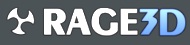
 , that's why I posted on here to help people with that using the debloated drivers.
, that's why I posted on here to help people with that using the debloated drivers. 