sygnus21
New member
Hi all,
I typically don't have issues with AMD's drivers to include Catalyst Control Center but I notice the last two beta updates 14.6 & 14.6 RC2 has cause some strange issues were CCC refuses to work.
The first time this occurred I just did what I normally have done for countless years, just install the drivers overs the current ones - no issues, all is good. However this time, CCC simply refused to work or even show up in the notification area. I wound up uninstalling everything, including registry entries, then reinstalling the 14.6 beta drivers to solve the issue.
Fast forward today... updating to the 14.6RC 2 drivers resulted in the same issue... CCC not working. This time, I just did a System Restore to roll back to the old 14.6 beta driver and all is good now.
Anyone else seen this and know what's going on? Interestingly enough, I didn't experience any problems with the 14.4 WHQL drivers.
BTW my GPU is a R9-280X Sapphire Vapor X, Windows 8.1, Haswell system.
You can also see others complaining about the same issues here - http://www.tomshardware.com/answers/id-1948890/amd-catalyst-control-center-work-win.html. Again, the only time I've experienced this is with the beta drivers
Thanks.
I typically don't have issues with AMD's drivers to include Catalyst Control Center but I notice the last two beta updates 14.6 & 14.6 RC2 has cause some strange issues were CCC refuses to work.
The first time this occurred I just did what I normally have done for countless years, just install the drivers overs the current ones - no issues, all is good. However this time, CCC simply refused to work or even show up in the notification area. I wound up uninstalling everything, including registry entries, then reinstalling the 14.6 beta drivers to solve the issue.
Fast forward today... updating to the 14.6RC 2 drivers resulted in the same issue... CCC not working. This time, I just did a System Restore to roll back to the old 14.6 beta driver and all is good now.
Anyone else seen this and know what's going on? Interestingly enough, I didn't experience any problems with the 14.4 WHQL drivers.
BTW my GPU is a R9-280X Sapphire Vapor X, Windows 8.1, Haswell system.
You can also see others complaining about the same issues here - http://www.tomshardware.com/answers/id-1948890/amd-catalyst-control-center-work-win.html. Again, the only time I've experienced this is with the beta drivers

Thanks.
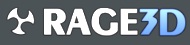
 Unfortunately, especially with a lot of older software (and some newer stuff, too, I've noticed), some programs will not run properly unless you run them in Admin mode--even if you are the Admin and the sole account on the 'puter. Game forums are full of people suddenly discovering the use for "run as admin" and finding out that programs they couldn't get to run without it run fine under admin mode. Windows 8 also has some heavier restrictions on c:\ root and c:\program files(x86) that make them less amenable to program installs, even if you are signed on as admin--without specifically running the installs as admin.
Unfortunately, especially with a lot of older software (and some newer stuff, too, I've noticed), some programs will not run properly unless you run them in Admin mode--even if you are the Admin and the sole account on the 'puter. Game forums are full of people suddenly discovering the use for "run as admin" and finding out that programs they couldn't get to run without it run fine under admin mode. Windows 8 also has some heavier restrictions on c:\ root and c:\program files(x86) that make them less amenable to program installs, even if you are signed on as admin--without specifically running the installs as admin. 