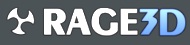Pr3tty F1y
Active member
My 80 year old uncle's girlfriend bought him a new PC.
It was a nice gesture (it's one of those touchscreen AiO thingies), but while it's better than his old PC in some respects, it's worse than his old PC in others. in particular, it has a 5400rpm hdd... ugh.
I've copied his files over from his old PC, but his computer skills are slightly below par and he now tells me by phone that some of his digital camera pictures and music are missing.
To remedy this situation, I bought him a SSD and HDD dock and plan to install these as a gift. The SSD will undoubtedly unbottleneck the system, but even if I do find his missing files (I'm guessing they're not missing... just misplaced - by him), I want to leave his old 7200rpm 3.5" HDD from the previous PC in a HDD dock and I would like to give him access to his old Windows 7 environment by using VMWare Player or the like to allow him to see his previous desktop experience as it was.
Does anyone know if VMWare player has this functionality or will I need the Pro version or another piece of software? And - side note -the new PC only had 6gb of ram. Any ramifications of running a Windows 7 VM with 4gb of ram access on such a system? Should I cut it down to 3gb of ram access for the VM? I'd appreciate recommendations.
It was a nice gesture (it's one of those touchscreen AiO thingies), but while it's better than his old PC in some respects, it's worse than his old PC in others. in particular, it has a 5400rpm hdd... ugh.
I've copied his files over from his old PC, but his computer skills are slightly below par and he now tells me by phone that some of his digital camera pictures and music are missing.
To remedy this situation, I bought him a SSD and HDD dock and plan to install these as a gift. The SSD will undoubtedly unbottleneck the system, but even if I do find his missing files (I'm guessing they're not missing... just misplaced - by him), I want to leave his old 7200rpm 3.5" HDD from the previous PC in a HDD dock and I would like to give him access to his old Windows 7 environment by using VMWare Player or the like to allow him to see his previous desktop experience as it was.
Does anyone know if VMWare player has this functionality or will I need the Pro version or another piece of software? And - side note -the new PC only had 6gb of ram. Any ramifications of running a Windows 7 VM with 4gb of ram access on such a system? Should I cut it down to 3gb of ram access for the VM? I'd appreciate recommendations.