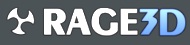andino
Jackass Extraordinaire
So, I have a dirty secret to tell. I have been using Windows Server Essentials 2012 R2 for my home server for years. I'm looking at getting into something new. I feel like the OS is dated and it's starting to show it's age. I originally went with Windows because I had a lot of HTPC's that used Media Center and I had hooked up to the server to stream movies. Also used it to store backups over the network. I gave my dad access to the server so he could stream from his house over a VPN as well. I also stream to the kids devices with Plex.
With the death of Media Center and me moving all the HTPC's over to Kodi I find that I really don't 'need' a Windows server anymore.
All I need is a server that I can connect to remotely if I need to download something on my laptop or phone, do VPN's so my dad doesn't bitch about loosing movies, and stream to the home network. I also need to do a Plex server for the kids. I figure I can do a DDNS service to get a host name like I had with WSE2012 and then port forward from the router to the server. VPN's are pretty easy to set up these days as well. And Plex server is Plex server. It's not too difficult there.
I'm thinking about going with a Linux based server OS mainly because it's free but I haven't really done anything with Linux in 15 years.
Any of you Linux guys know a good distro that would work for all that stuff? Should I enable the GUI seeing as how I'm a super huge Linux noob? Does it really effect the server operations that much to have the Gui going?
With the death of Media Center and me moving all the HTPC's over to Kodi I find that I really don't 'need' a Windows server anymore.
All I need is a server that I can connect to remotely if I need to download something on my laptop or phone, do VPN's so my dad doesn't bitch about loosing movies, and stream to the home network. I also need to do a Plex server for the kids. I figure I can do a DDNS service to get a host name like I had with WSE2012 and then port forward from the router to the server. VPN's are pretty easy to set up these days as well. And Plex server is Plex server. It's not too difficult there.
I'm thinking about going with a Linux based server OS mainly because it's free but I haven't really done anything with Linux in 15 years.
Any of you Linux guys know a good distro that would work for all that stuff? Should I enable the GUI seeing as how I'm a super huge Linux noob? Does it really effect the server operations that much to have the Gui going?