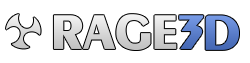OverclockN'
Well-known member
I decided to update video drivers tonight and wanted to boot into safe mode from Windows 10. I used msconfig to do it. Before going into Safe Mode, it asks for a password. It's not updated with my latest password and I have no idea what password it wants. So, I can't boot.
Problem is, I have no way to tell it NOT to boot into safe mode. I've been trying for an hour to get it to boot normally so I can just enter my usual pin and get back into normal Windows.
Does anyone know how to do this? My PC is 100% down now and I'm unable to use it whatsoever.
Problem is, I have no way to tell it NOT to boot into safe mode. I've been trying for an hour to get it to boot normally so I can just enter my usual pin and get back into normal Windows.
Does anyone know how to do this? My PC is 100% down now and I'm unable to use it whatsoever.