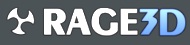wheeljack21
New member
when I go to use display driver uninstaller or amd's cleanup util, one of the two causes some problems on my pc. Just to get things started, I usually will use amd's cleaner then use the ddu just to make sure when uninstalling a amd driver. What is happening (I am not sure if this is just win 8.1 related either) is that my uninstall button disappears from the programs and features menu in control panel. Where is a PITA is in that when I right click on a app,etc. I get the option to uninstall in programs and features. When I go to do that, I get the "it's already uninstalled, do you want us to remove it from programs and features" prompt. My only way around is using apps like wise program uninstaller to force a app or driver out. And even then, the process stays active in startup via looking in msconfig. I can disable the process too. All I need to know is which one is causing this strange behavior being the amd cleaner or DDU. BTW, my optimize and defrag drives gets changed in naming to it's executable name dfgui when this happens. And I have scanned with my av (zone alarm free av+firewall), superantispyware free edition, spybot s&d 2.2, Malwarebytes antimalware, malwarebytes anti-rootkit, and emco malware destroyer. Nothing shows up. Any thoughts?
PS. If you notice in my sig that I am using a nv card, that only until friday when I get a r9 290. I gave my r9 280x to my brother and tempoarily swapped with him until then.
PS. If you notice in my sig that I am using a nv card, that only until friday when I get a r9 290. I gave my r9 280x to my brother and tempoarily swapped with him until then.