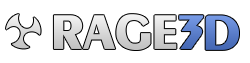deadite_9
time for go to bed
Why in the world does MS think that I want my HDTV to be something other than a second monitor?
It makes all of my icons bigger, it rearranges all of my windows, and apparently it just assumes that I want to listen to the godawful speakers in the TV because I'm using an HDMI cable. Never mind that I normally use the optical out on the soundcard for 5.1 audio. I also don't see a way to scale anything down as far as the icons go (the scaling options are greyed out on the TV).
Does anybody know a way to make this not suck? I know that my TV is inferior to my monitor, but most of the time I just want to relax on the couch and play some games (which is much more comfy than my chair due to a bad back). All I really want is for the TV to be treated the same as any other monitor, which is something that worked perfectly well with Windows 7.
Any suggestions would be greatly appreciated. Pretty damn pissed right about now, and really don't understand why they don't seem to give you any options here... actually hoping that I'm just being stupid and missing something painfully obvious. There's gotta be some way to make this work like I want it to, and if there's not-- well then that's just asinine.
(Just to clarify, I'm not trying to use both the monitor and TV at the same time... I display on one or the other, and just switch back and forth with Win+P. Like I said, this always worked without any problems in Win7.)
It makes all of my icons bigger, it rearranges all of my windows, and apparently it just assumes that I want to listen to the godawful speakers in the TV because I'm using an HDMI cable. Never mind that I normally use the optical out on the soundcard for 5.1 audio. I also don't see a way to scale anything down as far as the icons go (the scaling options are greyed out on the TV).
Does anybody know a way to make this not suck? I know that my TV is inferior to my monitor, but most of the time I just want to relax on the couch and play some games (which is much more comfy than my chair due to a bad back). All I really want is for the TV to be treated the same as any other monitor, which is something that worked perfectly well with Windows 7.

Any suggestions would be greatly appreciated. Pretty damn pissed right about now, and really don't understand why they don't seem to give you any options here... actually hoping that I'm just being stupid and missing something painfully obvious. There's gotta be some way to make this work like I want it to, and if there's not-- well then that's just asinine.
(Just to clarify, I'm not trying to use both the monitor and TV at the same time... I display on one or the other, and just switch back and forth with Win+P. Like I said, this always worked without any problems in Win7.)